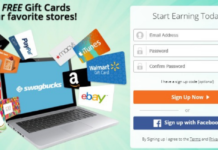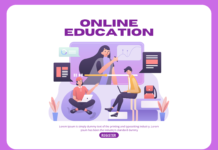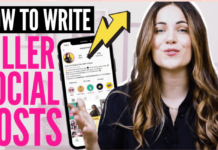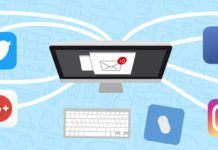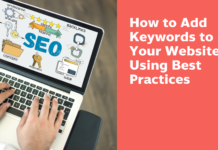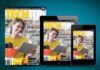Transferring photos to a PC can seem like a delicate and complex operation. In addition to forgetting certain procedures, it is often difficult to find a quick solution to remedy any compatibility problems. For all these reasons, we bring you these few tips to load your photos well.

Directly transfer photos from digital camera to computer via USB cable
You can use a USB cable to transfer your photos from a digital device to your computer. This is usually supplied with the digital camera at the time of purchase. Its use is based on the same principle as the memory card. Just connect the digital camera cable to the PC, select and transfer the photos.
Using the digital device memory card reader
There are various ways to transfer photos from a camera to a computer. Among these, there is the transfer via the memory card reader. Most digital cameras use a memory card to store the photos you take . This allows you to store a larger or smaller volume of photos. The fact of using a memory card reader SDallows you to upload your photos to a Windows or Mac computer. To do this, you simply have to remove the SD card from the camera and insert it into the reader provided for this purpose, connected to your computer by a cable. Another cable connects your card reader directly to an electrical outlet. If the connections are not compatible with a USB port, you can purchase a memory card adapter to read the media .
After plugging in the memory card, all you have to do is select the folder to load and drag it to a folder of your choice on your PC. You can either copy and paste to keep the photos on both the digital camera and the computer, or you can cut and paste to remove them completely from the camera and put them on the PC.
The different types of card readers
There are several types of card readers available:
- CF card reader
- the SD Secure Digital SDHC card reader : they are intended for SD cards with a memory of 2 to 32 GB or SDHC, SDHC USH-I, SDHC USH-II memory cards with a memory of up to 2 TB
- mini and micro memory card reader
- the SXDC memory card reader
- the Memory Stick memory card reader
- the MultiMedia memory card reader
Transfer Photos from iPhone to Computer
There are several ways to upload photos from iPhone to computer.
With iCloud
On iPhones, the photo library is backed up online, in iCloud. ICloud is to iPhone what Drive is to Android. This online backup account allows you to store a large volume of photos safely. To upload the photos to iCloud, just do a regular sync. You can then access the photos on the virtual space using your computer , or iTunes. Then all you have to do is select and transfer the files.
With iTunes
iTunes is the basic software for processing iPhone media. In fact, it is a very easy to use platform for transferring photos to computer via iPhone. Just download iTunes to the computer, connect the devices and transfer the files. Then the turn is played.
With Airdrop
The Airdrop is a system similar to Bluetooth dedicated to Apple products : iPhone, Mac, etc. To activate it, you just have to go to the toolbar. Then connect your devices and transfer the files you want to your MacBook.
Transfer photos from Android smartphone to computer
Transferring photos from Android to PC is slightly easier than from iPhone. But the principles are more or less the same.
With a cable
Transfer via USB cable is the easiest technique . All Android phones are equipped with it. To upload photos from your smartphone to your computer, you simply need to connect the devices by plugging in the USB cable. Then select the mobile’s RAM and the files you want to import. Finally, drag the mouse from the folder to import to the folder on your PC.
With a transfer app
You can download a transfer app from Playstore to transfer photos from Android to computer. The Airmore, for example, is a free, online version of the Airdrop. Besides letting you upload photos to PC, it also gives you the option of transferring them from one Android to another. To do this, you must activate your connection and upload the affected files. A version with QR codes is also operational if you do not want to use Wi-Fi.
Transfer photos to PC from external device
Media files (photos, songs, videos, etc.) cannot be stored only on a smartphone or a computer. It is also possible to keep them in a USB stick, memory card or external hard drive. Regardless of the storage medium used, the principle remains the same for transferring files to a computer . Just plug the device into the PC’s USB port and transfer the files to the device. In addition, you can directly transfer your photos to an external hard drive or USB stick if you wish. For this, you need to connect the phone and the device to the computer. Note that a PC has several USB ports . After that, all you have to do is select and transfer the photos.
How to send photos without losing quality?
Sharing photos and videos on WhatsApp, Messenger and others involves compressing files. In this sense, the quality of the files sent will be slightly deteriorated. To correct this, you can use Swiss Transfer, Smash, WeTransfer, etc. These allow you to send large amounts of photos quickly and securely. With Swiss Transfer, for example, it is possible to send 25 GB at one time.
Transferring photos from a smartphone or camera to a computer or an external hard drive is a relatively simple operation. However, it is important to be careful to avoid mishandling. Be sure to take your time selecting folders and loading them. Always pay attention to what you are doing to avoid mistakes.